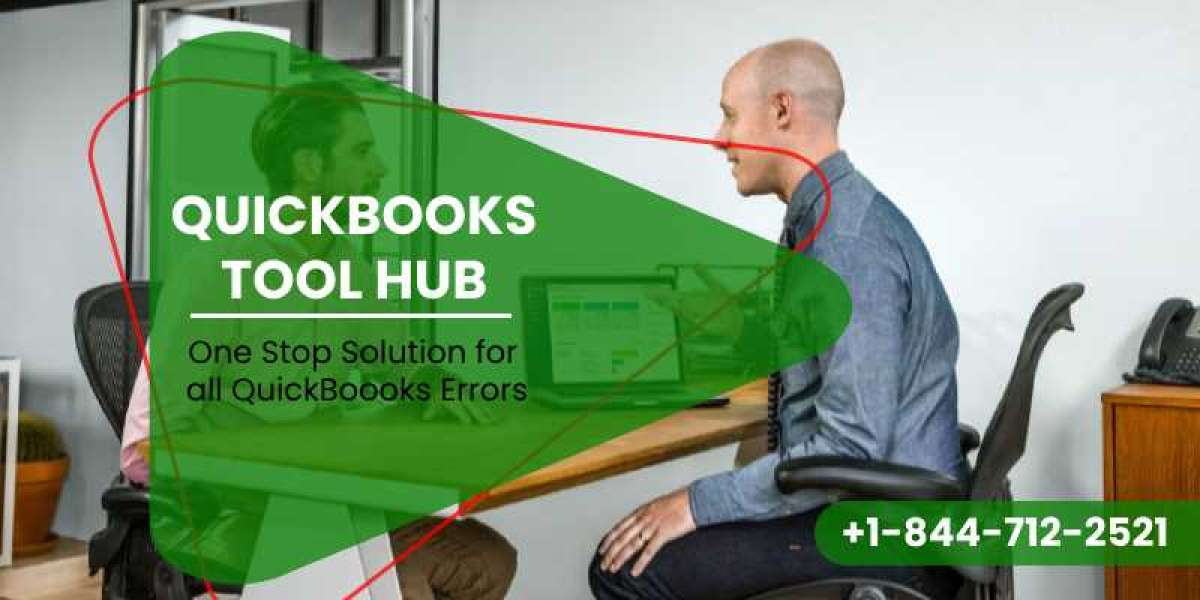QuickBooks Tool Hub is a consolidated collection of tools designed to rectify common issues with QuickBooks Desktop. This all-in-one diagnostic tool is invaluable for troubleshooting errors involving company files, network issues, program problems, and installation glitches. In this detailed guide, we will walk you through the steps to fix errors and issues using QuickBooks Tool Hub, complete with FAQs for your additional support.
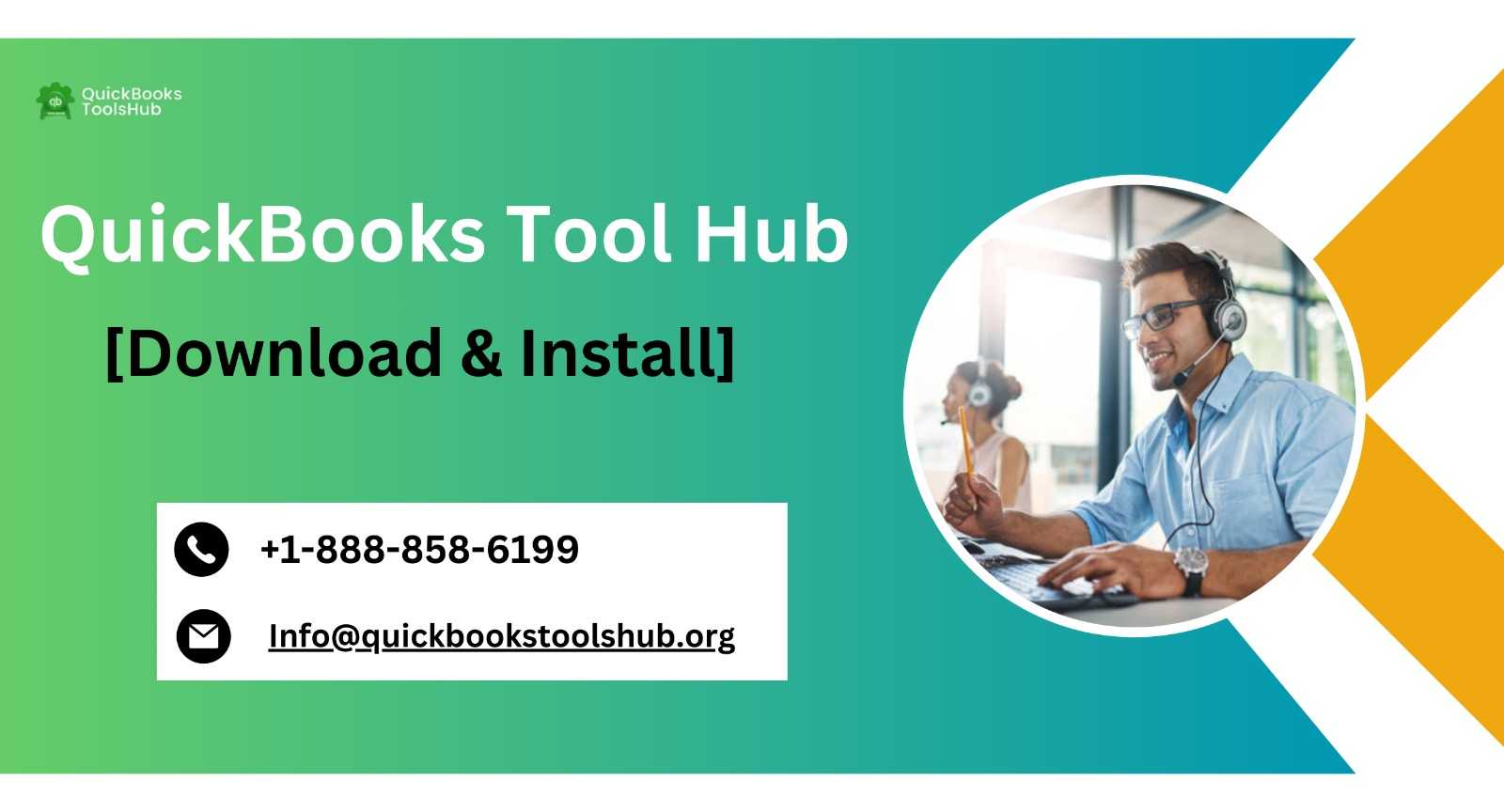
Introduction to QuickBooks Tool Hub
The QuickBooks Tool Hub helps users resolve common errors and issues without the need for multiple tools. It includes components like the QuickBooks File Doctor, QuickBooks Database Server Manager, QuickBooks PDF Print Repair Tool, and others, making it a one-stop solution for many QuickBooks-related problems.
Getting Started: Download and Install QuickBooks Tool Hub
Step 1: Download QuickBooks Tool Hub
- Visit Intuit's official QuickBooks website.
- Navigate to the Help or Downloads section.
- Download the latest version of QuickBooks Tool Hub (currently 1.6.0.3 as of 2024).
Step 2: Install QuickBooks Tool Hub
- Once downloaded, open the QuickBooksToolHub.exe file.
- Follow the on-screen prompts to install it on your system.
- After installation, double-click the desktop icon to open the Tool Hub.
Troubleshooting Common Errors with QuickBooks Tool Hub
- Fixing Company File Issues
- Tool Used: QuickBooks File Doctor
- Common Errors: -6000 series errors, missing or blank lists, damaged company files.
- Steps to Fix:
- Open the QuickBooks Tool Hub.
- Click on the ‘Company File Issues’ tab.
- Select ‘Run QuickBooks File Doctor’ and choose your company file.
- Decide if you need to check your file only or both file and network.
- Enter your admin password and follow the prompts to fix the file.
- Resolving Network Issues
- Tool Used: QuickBooks Database Server Manager
- Common Errors: H202, H505 (network connectivity issues).
- Steps to Fix:
- In the Tool Hub, select ‘Network Issues’.
- Click on ‘QuickBooks Database Server Manager’. Install it if it’s not already installed.
- Scan your company file folder.
- Ensure the server is set up correctly and that the workstation can connect to the server.
- Correcting Program Problems
- Tool Used: Quick Fix my Program
- Common Errors: 6123, program hanging, or slow performance.
- Steps to Fix:
- Go to the ‘Program Problems’ tab.
- Click on ‘Quick Fix my Program’.
- This tool will close background processes and perform a quick repair on your program.
- Installation Issues
- Tool Used: Clean Install Tool
- Common Errors: Error 1603, 1903, 1722 during installation.
- Steps to Fix:
- In the Tool Hub, select ‘Installation Issues’.
- Choose ‘QuickBooks Clean Install Tool’.
- Follow the instructions to rename old install folders and reinstall QuickBooks Desktop.
- Password Reset
- Tool Used: Password Reset Tool
- Steps to Reset:
- Select ‘Password Reset’ on the Tool Hub.
- Choose your version of QuickBooks.
- Follow the steps to reset your password.
Frequently Asked Questions (FAQs)
Q1: Can QuickBooks Tool Hub be used with all versions of QuickBooks?
- QuickBooks Tool Hub is designed for QuickBooks Desktop for Windows. It does not support QuickBooks for Mac or older versions like QuickBooks 2016.
Q2: What should I do if QuickBooks Tool Hub doesn’t fix my error?
- If QuickBooks Tool Hub doesn’t resolve your issue, you may need to contact QuickBooks support for further guidance or consider professional repair services.
Q3: Is there any cost involved in using QuickBooks Tool Hub?
- No, QuickBooks Tool Hub is free to download and use for QuickBooks users.
Q4: How often should I update QuickBooks Tool Hub?
- It’s advisable to check for updates regularly, as Intuit frequently updates the tools to handle new issues and improve functionality.
Q5: Can I use QuickBooks Tool Hub on a server?
- Yes, QuickBooks Tool Hub can be installed on a server where QuickBooks Desktop is hosted to manage network issues effectively.
Conclusion
The QuickBooks Tool Hub is a powerful ally in maintaining the health of your QuickBooks Desktop software, offering solutions for a wide range of common issues. This guide provides you with the necessary steps to effectively use the Tool Hub to troubleshoot and resolve errors, ensuring smooth operation of your QuickBooks Desktop. Always ensure your software and tools are up to date to take advantage of the latest fixes and enhancements. For unresolved issues, professional assistance from QuickBooks support is recommended.